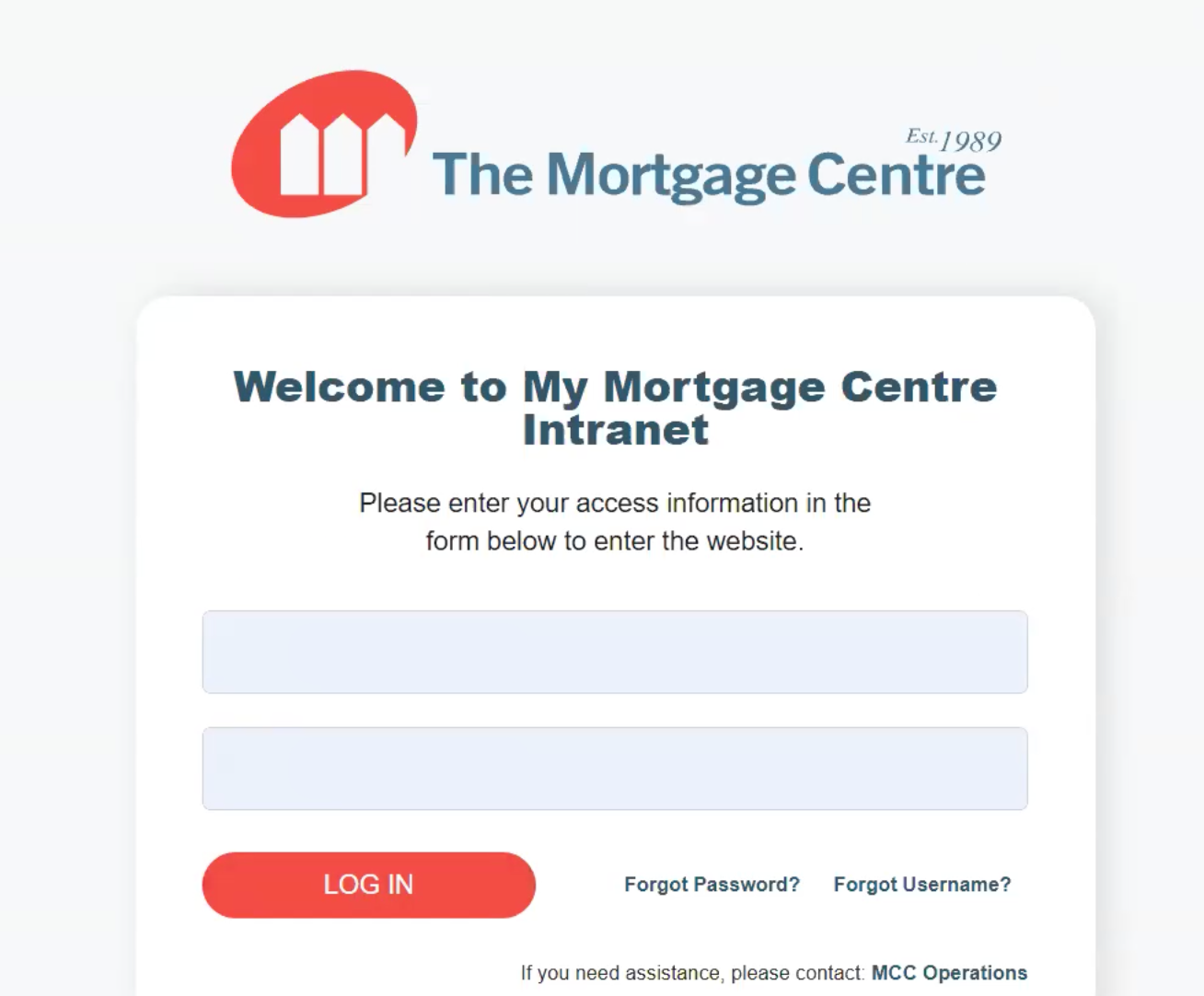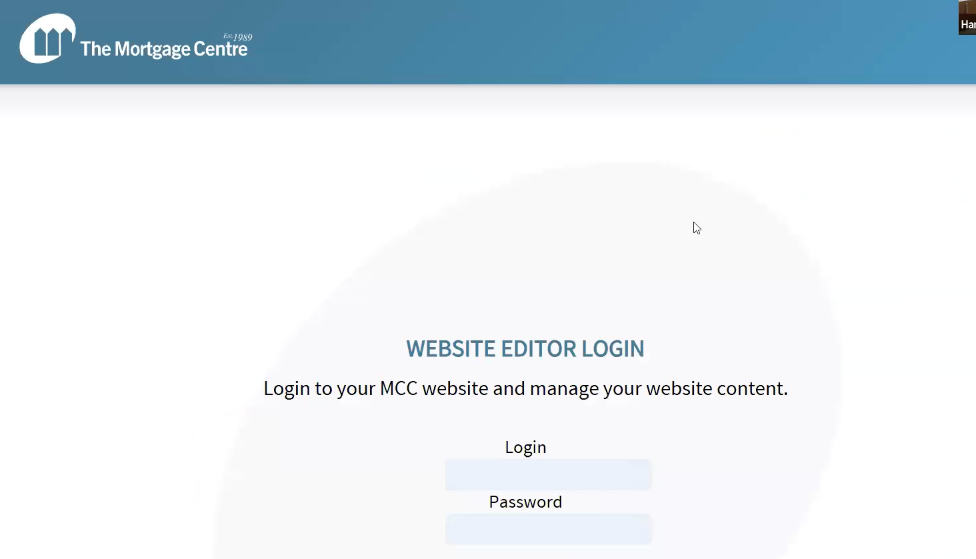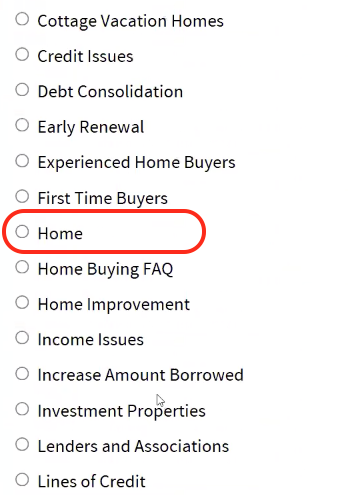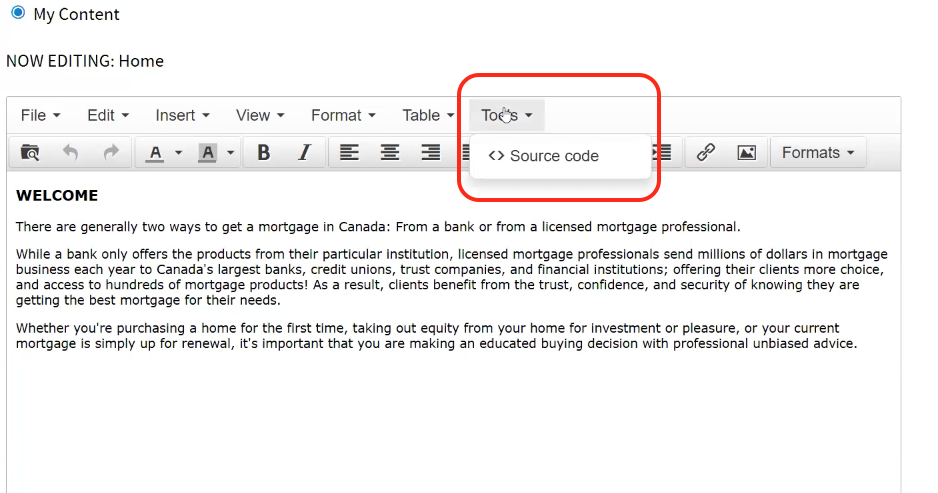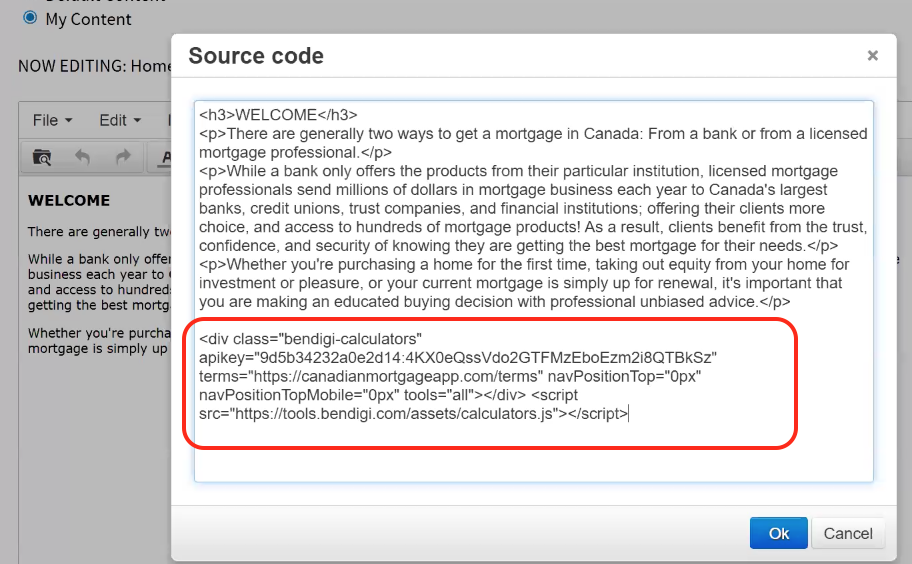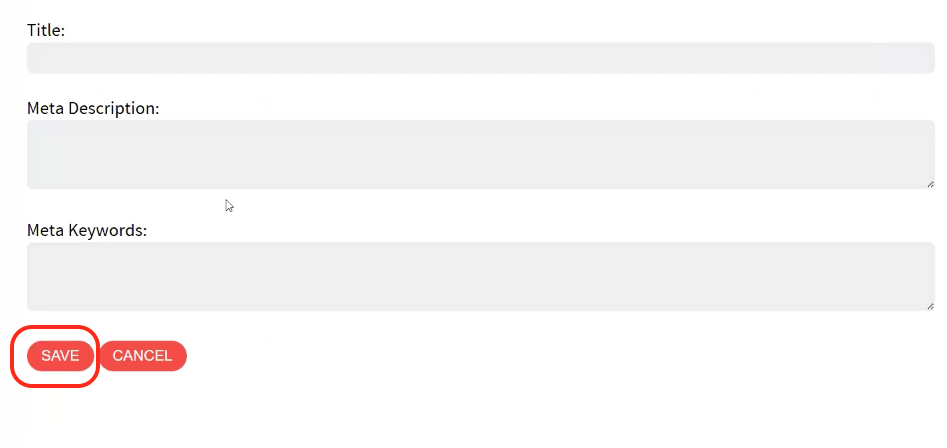MCC Agent Page
Here are the steps for embedding the web calculators in your MCC Agent Page. This assumes you have copied the web calculator embed code from your Web Admin Dashboard. If you haven't copied the embed code, please refer to the bottom of the article for further instructions and links.
1) Log in to your MCC Intranet
2) Click on My Website Editor from the top menu section and login.
3) Make sure the website template you are using is the Classic template. MCC only allows the calculator to be added in existing pages. Choose the Home page as the page to edit and click on edit selected page.
4) Click on Tool Source then source code. A box will pop up with the content of the Home Page. Paste the code a few spaces after your welcome content. Click Ok and save button. This automatically adds the calculator hub onto a section of your home page.
5) Your web calculators are now published. Go to your website to check the result.
NOTE: If you haven't copied the embed code, please follow these steps first and then return to this FAQ.
Log in to the Web Admin Dashboard: https://canadian-mortgage-app.helpshift.com/hc/faq/690-my-mortgage-planner/
Create and Copy the Web Calculator Embed Code: https://canadian-mortgage-app.helpshift.com/hc/faq/705-create-the-web-calculator-embed-code/